You can only log in to the platform after authorization.
- A notification appears on the login page 60 days before expiration to remind you.
- Within 30 days after the expiration date, the platform notifies you of a 10% reduction in online users.
- 30 days after the expiration date, only admins can access the platform.
Logging in to Operation Center
Access the supOS platform with default account admin and password 123456, and then click Login.
info
- Go to
 > User Security Management > User Management, and change admin password.
> User Security Management > User Management, and change admin password. - The account (admin included) will be locked out after multiple wrong attempts. You can change the number of attempts from
 > System Management > System Configuration > Password configuration.
> System Management > System Configuration > Password configuration.
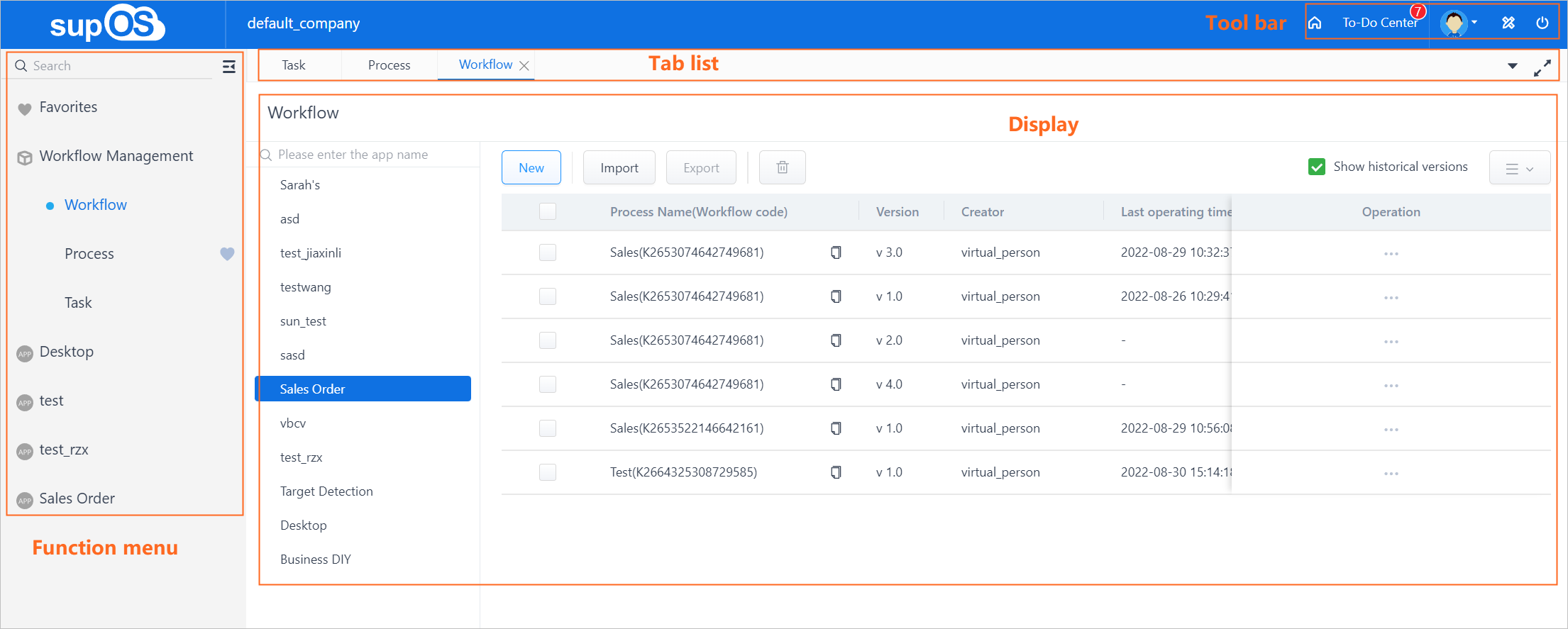
| Section | Description |
|---|---|
| Function menu | Contains main functions of the supOS platform in the operation center.
|
| Toolbar |
|
| Tab list | Displays all open tabs. Up to 8 tabs are available.
|
| Display | Displays the list of workflows, processes, and tasks.
|
Getting to Know Design Center
Click  at the upper-right corner on the homepage to go to the design center.
at the upper-right corner on the homepage to go to the design center.
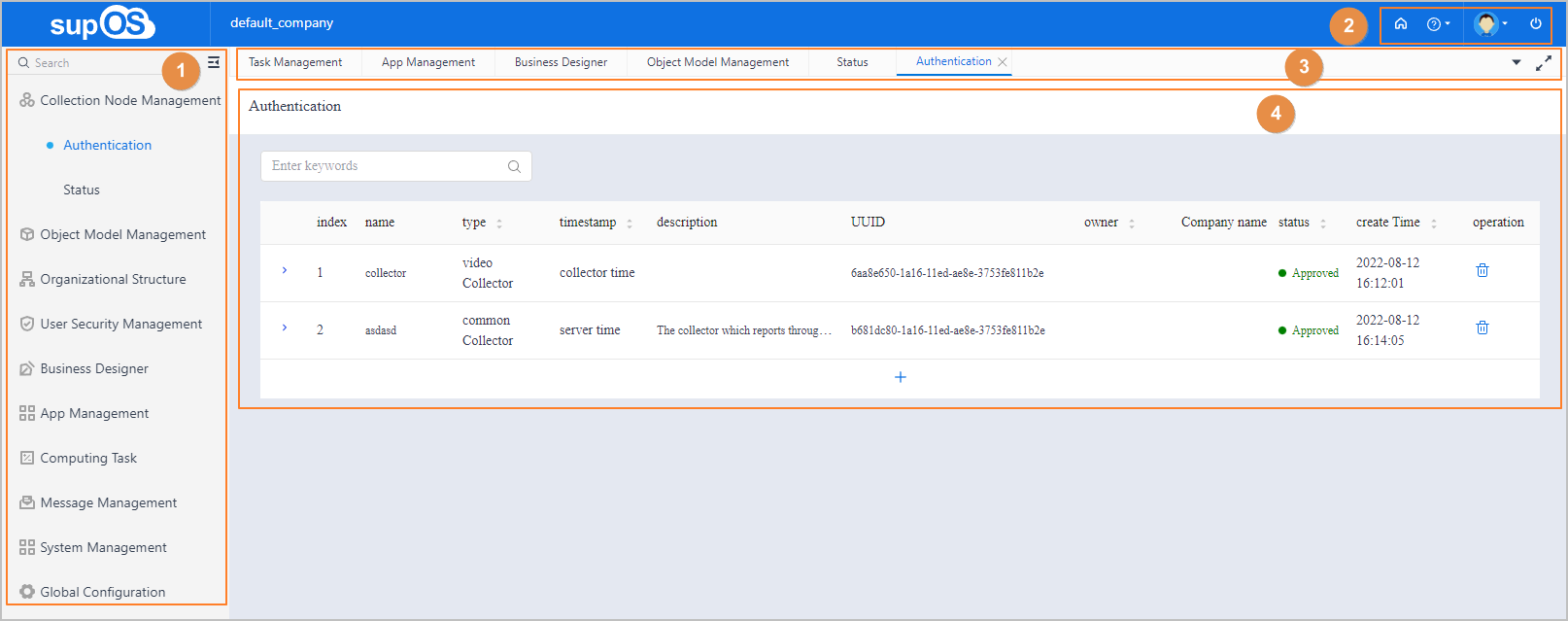
| No. | Section | Description |
|---|---|---|
| 1 | Function menu | Contains main functions of the design center of the supOS platform. |
| 2 | Toolbar |
|
| 3 | Tab list | Displays all open tabs. Up to 8 tabs are available.
|
| 4 | Display | Displays the details of the current module. |
 to add the selected tab to Favorites.
to add the selected tab to Favorites. to go back to the homepage. You can set the homepage.
to go back to the homepage. You can set the homepage. to reset the password, change personal information, and manage your messages.
to reset the password, change personal information, and manage your messages. to exit the current account.
to exit the current account. to close tabs.
to close tabs. to view the full screen.
to view the full screen.